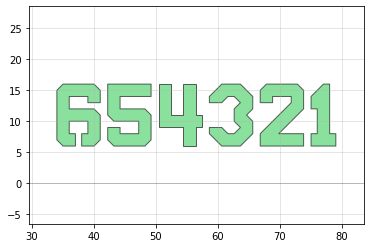Grouping objects
The Group class is used to group items together. This allows you to then manipulate the whole Group as a single object. This is similar to the “selection” and “group” functionality in Inkscape/Adobe Illustrator, where you can highlight several objects (by e.g. shift-clicking) and move them together.
You can manipulate a Group like any other phidl object, such as:
Direct manipulation:
move(),rotate(), andmirror()Arrange with
align()anddistribute()and the usual list of attributes (
xmin,ymax,center,bbox, etc)
Creating and manipulating a Group
[1]:
import numpy as np
import phidl.geometry as pg
from phidl import quickplot as qp
from phidl import Device
from phidl import Group
# Create a blank Device and add number shapes to it
D = Device()
t1 = D << pg.text('1')
t2 = D << pg.text('2')
t3 = D << pg.text('3')
t4 = D << pg.text('4')
t5 = D << pg.text('5')
t6 = D << pg.text('6')
# Spread out devices
D.distribute(direction = 'x', spacing = 3)
qp(D) # quickplot it!
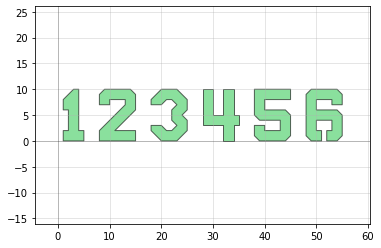
Say we want to only move the even numbers. We can create a group of those numbers and move them them up in the Y direction a few units easily:
[2]:
even = Group([t2,t4,t6])
even.movey(5)
qp(D) # quickplot it!
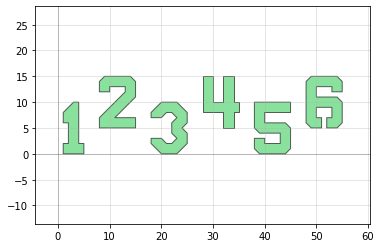
Now let’s make a Group out of the odd numbers so we can rotate them by 90 degrees. We’re going to do make this Group in a slightly different way – simply by using the + operation.
[3]:
odd = t1 + t3 + t5 # Create the Group
odd.rotate(-90) # Rotate the Group
qp(D) # quickplot it!
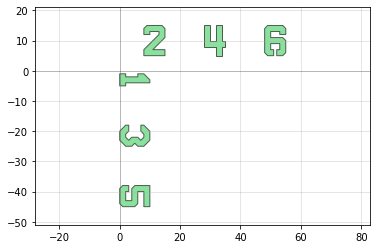
Any PHIDL object can be summed in this way to create a Group – this includes Device, DeviceReference, Port, Polygon, CellArray, and Label. Groups themselves can also be summed.
We can even add items to groups if we need to:
[4]:
one_to_five = t1 + t2 # Create the group
one_to_five.add([t3,t4]) # Add more elements with the "add" method
one_to_five += t5 # Equivalently, add more elements with the '+=' operator
We can also perform the usual manipulations of PHIDL objects like asking where the center is, xmin, ymax, etc. Here we move the entire one_to_five group (which now has all numbers except for 6) down so the top is aligned with the y==0 axis
[5]:
print(one_to_five.ymax)
one_to_five.ymax = 0
qp(D) # quickplot it!
15.0
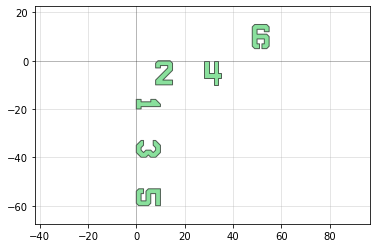
Align and distribute in Groups
Lastly, we can also align() and distribute() a Group if we want to. Let’s start with some misaligned objects:
[6]:
# Create a blank Device and add number shapes to it
D = Device()
t1 = D << pg.text('1').move([-5,-5])
t2 = D << pg.text('2').move([10,-15])
t3 = D << pg.text('3').move([20, 5])
t4 = D << pg.text('4').move([30, -7])
t5 = D << pg.text('5').move([50, -13])
t6 = D << pg.text('6').move([60,6])
qp(D) # quickplot it!
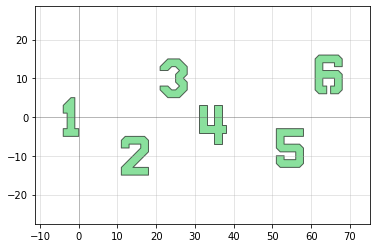
By forming a Group out of all the objects and using the align() command, we can easily align them:
[7]:
all_numbers = (t1+t2+t3+t4+t5+t6) # Make a Group of all the numbers
all_numbers.align(alignment = 'ymax') # Align the ymax of all the numbers
qp(D) # quickplot it!
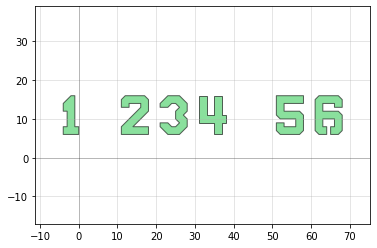
It’s aligned now, but still not evenly distributed. Let’s fix that by using the distribute() command:
[8]:
all_numbers.distribute(direction = 'x', spacing = 1.2, separation = True)
qp(D) # quickplot it!
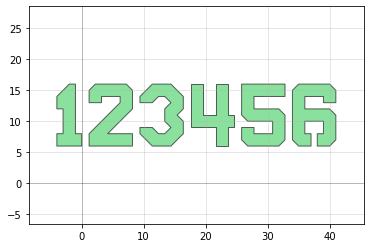
We can even change the order of distribution – it’s determined by the order the objects are added to the Group. If we want to reverse the order of the numbers, we simply need to make a new Group with the correct order:
[9]:
all_numbers_reverse = (t6 + t5 + t4 + t3 + t2 + t1) # Start with t6, then t5, ...
all_numbers_reverse.distribute(direction = 'x', spacing = 1.2, separation = True)
qp(D) # quickplot it!