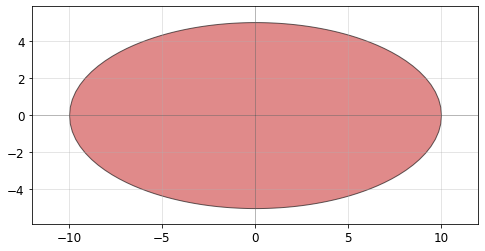Geometry library
Reference for the built-in geometry library in PHIDL. Most of the functions here are found in PHIDL’s phidl.geometry library, which is typically imported as pg. For instance, below you will see the phidl.geometry.arc() function called as pg.arc()
Basic shapes
Rectangle
To create a simple rectangle, there are two functions:
pg.rectangle() can create a basic rectangle:
[2]:
import phidl.geometry as pg
from phidl import quickplot as qp
D = pg.rectangle(size = (4.5, 2), layer = 0)
qp(D) # quickplot the geometry
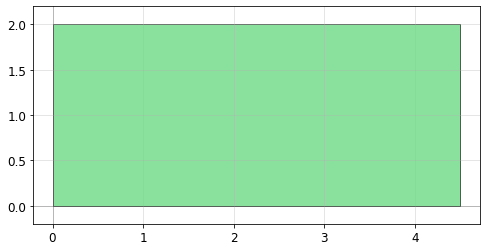
pg.bbox() can also create a rectangle based on a bounding box. This is useful if you want to create a rectangle which exactly surrounds a piece of existing geometry. For example, if we have an arc geometry and we want to define a box around it, we can use pg.bbox():
[3]:
import phidl.geometry as pg
from phidl import quickplot as qp
from phidl import Device
D = Device()
arc = D << pg.arc(radius = 10, width = 0.5, theta = 85, layer = 1).rotate(25)
# Draw a rectangle around the arc we created by using the arc's bounding box
rect = D << pg.bbox(bbox = arc.bbox, layer = 0)
qp(D) # quickplot the geometry
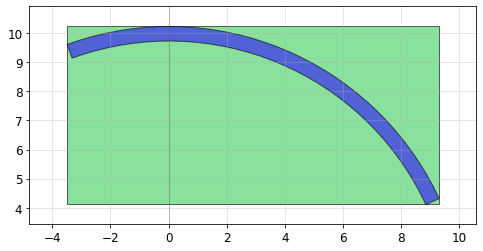
Cross
The pg.cross() function creates a cross structure:
[4]:
import phidl.geometry as pg
from phidl import quickplot as qp
D = pg.cross(length = 10, width = 0.5, layer = 0)
qp(D) # quickplot the geometry
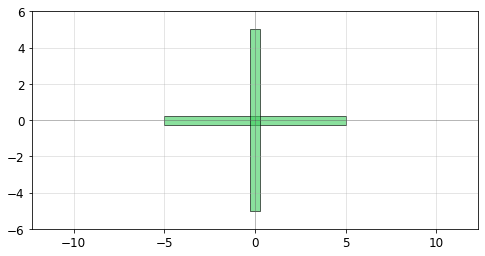
Ellipse
The pg.ellipse() function creates an ellipse by defining the major and minor radii:
[5]:
import phidl.geometry as pg
from phidl import quickplot as qp
D = pg.ellipse(radii = (10,5), angle_resolution = 2.5, layer = 0)
qp(D)
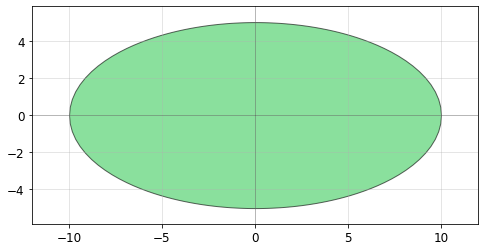
Circle
The pg.circle() function creates a circle:
[6]:
import phidl.geometry as pg
from phidl import quickplot as qp
D = pg.circle(radius = 10, angle_resolution = 2.5, layer = 0)
qp(D) # quickplot the geometry
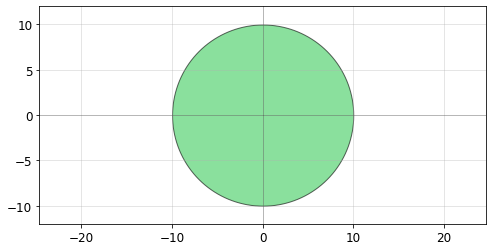
Ring
The pg.ring() function creates a ring. The radius refers to the center radius of the ring structure (halfway between the inner and outer radius).
[7]:
import phidl.geometry as pg
from phidl import quickplot as qp
D = pg.ring(radius = 5, width = 0.5, angle_resolution = 2.5, layer = 0)
qp(D) # quickplot the geometry
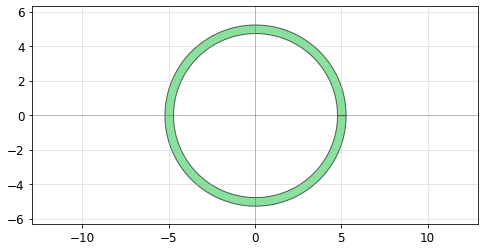
Arc
The pg.arc() function creates an arc. The radius refers to the center radius of the arc (halfway between the inner and outer radius). The arc has two ports, 1 and 2, on either end, allowing you to easily connect it to other structures.
[8]:
import phidl.geometry as pg
from phidl import quickplot as qp
D = pg.arc(radius = 2.0, width = 0.5, theta = 45, start_angle = 0,
angle_resolution = 2.5, layer = 0)
qp(D) # quickplot the geometry
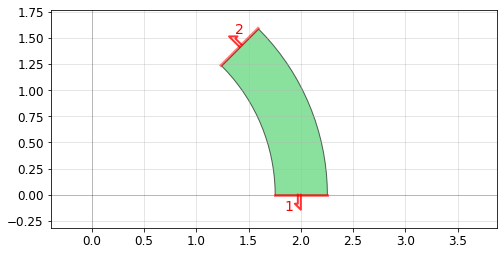
Tapers
pg.taper()is defined by setting its length and its start and end length. It has two ports, 1 and 2, on either end, allowing you to easily connect it to other structures.
[9]:
import phidl.geometry as pg
from phidl import quickplot as qp
D = pg.taper(length = 10, width1 = 6, width2 = 4, port = None, layer = 0)
qp(D) # quickplot the geometry
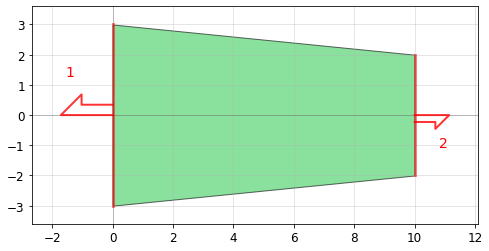
pg.ramp() is a structure is similar to taper() except it is asymmetric. It also has two ports, 1 and 2, on either end.
[10]:
import phidl.geometry as pg
from phidl import quickplot as qp
D = pg.ramp(length = 10, width1 = 4, width2 = 8, layer = 0)
qp(D) # quickplot the geometry
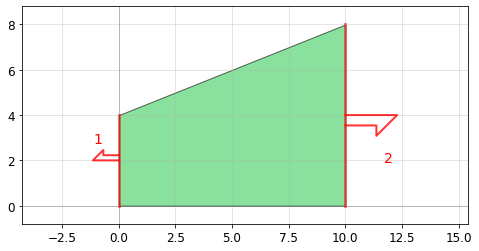
Common compound shapes
The pg.L() function creates a “L” shape with ports on either end named 1 and 2.
[11]:
import phidl.geometry as pg
from phidl import quickplot as qp
D = pg.L(width = 7, size = (10,20) , layer = 0)
qp(D) # quickplot the geometry
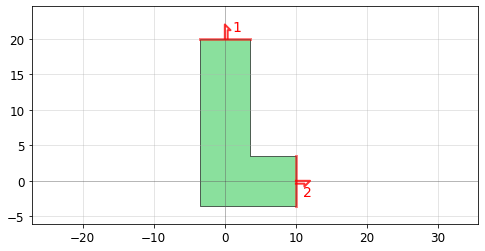
The pg.C() function creates a “C” shape with ports on either end named 1 and 2.
[12]:
import phidl.geometry as pg
from phidl import quickplot as qp
D = pg.C(width = 7, size = (10,20) , layer = 0)
qp(D) # quickplot the geometry
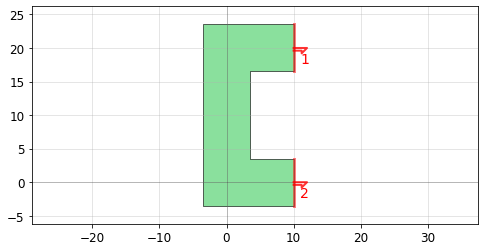
Text
PHIDL has an implementation of the DEPLOF font with the majority of english ASCII characters represented.
[13]:
import phidl.geometry as pg
from phidl import quickplot as qp
D = pg.text(text = 'Hello world!\nMultiline text\nLeft-justified', size = 10,
justify = 'left', layer = 0)
# `justify` should be either 'left', 'center', or 'right'
qp(D) # quickplot the geometry
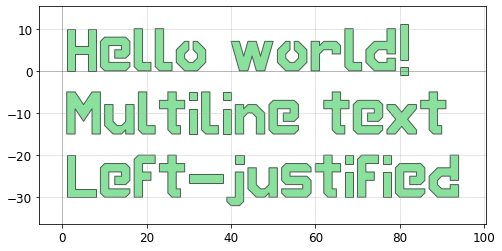
Furthermore, you can also use any true-type font or open-type font that is installed on your system (including unicode fonts). For portability, fonts can also be referenced by path.
[14]:
import phidl.geometry as pg
from phidl import quickplot as qp
D = pg.text(text = 'System fonts are\nalso supported!\nWith ùήίςόdέ', size = 10,
justify = 'center', layer = 1, font="Comic Sans MS")
# Alternatively, fonts can be loaded by file name
qp(D) # quickplot the geometry
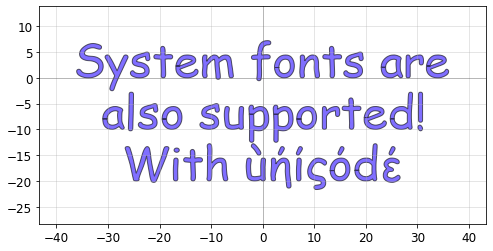
Grid / gridsweep / packer / align / distribute
Grid
The pg.grid() function can take a list (or 2D array) of objects and arrange them along a grid. This is often useful for making parameter sweeps. If the separation argument is true, grid is arranged such that the elements are guaranteed not to touch, with a spacing distance between them. If separation is false, elements are spaced evenly along a grid. The align_x/align_y arguments specify intra-row/intra-column alignment. Theedge_x/edge_y arguments specify
inter-row/inter-column alignment (unused if separation = True).
[15]:
import phidl.geometry as pg
from phidl import quickplot as qp
device_list = []
for width1 in [1, 6, 9]:
for width2 in [1, 2, 4, 8]:
D = pg.taper(length = 10, width1 = width1, width2 = width2, layer = 0)
device_list.append(D)
G = pg.grid(device_list,
spacing = (5,1),
separation = True,
shape = (3,4),
align_x = 'x',
align_y = 'y',
edge_x = 'x',
edge_y = 'ymax')
qp(G)
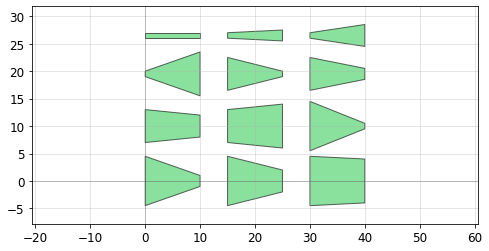
Gridsweep
The pg.gridsweep() function creates a parameter sweep of devices and places them on a grid, optionally labeling each device with its specific parameters. You can sweep multiple parameters simultaneously in the x and/or y direction, allowing you to make very complex parameter sweeps. See the grid documentation above for further explanation about the edge_x/edge_y/separation/spacing arguments
In the simplest example, we can just sweep one parameter each in the x and y directions. Here, let’s sweep the radius argument of pg.circle in the x-direction, and the layer argument in the y-direction:
[16]:
import phidl.geometry as pg
from phidl import quickplot as qp
D = pg.gridsweep(
function = pg.circle,
param_x = {'radius' : [10,20,30,40,50]},
param_y = {'layer' : [0, 5, 9]},
param_defaults = {},
param_override = {},
spacing = (30,10),
separation = True,
align_x = 'x',
align_y = 'y',
edge_x = 'x',
edge_y = 'ymax',
label_layer = None)
qp(D)
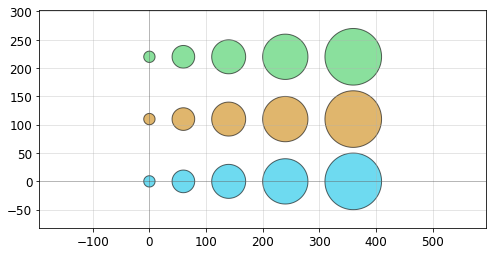
In a more advanced sweep, we can vary multiple parameters. Here we’ll vary one parameter in the x-direction (the ellipse width), but two parameters in the y-direction (the ellipse height and the layer):
[17]:
import phidl.geometry as pg
from phidl import quickplot as qp
def custom_ellipse(width, height, layer):
D = pg.ellipse(radii = (width, height), layer = layer)
return D
D = pg.gridsweep(
function = custom_ellipse,
param_x = {'width' : [40, 80, 120, 160]},
param_y = {'height' : [10, 50],
'layer' : [1, 2, 3] },
spacing = (30,10))
qp(D)
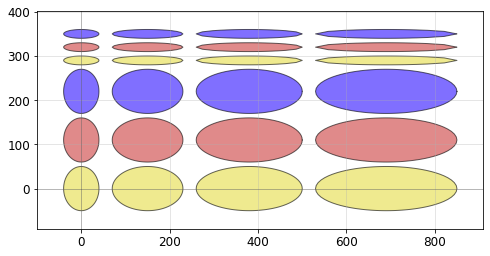
The param_defaults and param_override arguments are also useful when you want to make multiple sets of sweeps and but want to have a baseline/default set of parameters to use. Here, we can make an array of litho_calipers() to perform alignment between multiple layers, and use the param_defaults
[18]:
import phidl.geometry as pg
from phidl import quickplot as qp
param_defaults = dict( notch_size = [2, 5],
notch_spacing = 2,
num_notches = 3,
offset_per_notch = 0.2,
row_spacing = 0
)
D = pg.gridsweep(
function = pg.litho_calipers,
param_x = {'layer1' : [0,1,2]},
param_y = {'layer2' : [0,1,2]},
param_defaults = param_defaults,
param_override = {},
spacing = (25,10))
qp(D)
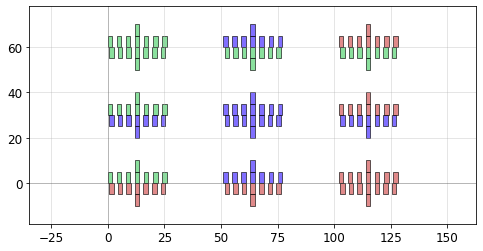
Later, if we want to change some of the default parameters, we can use the same param_defaults dictionary but override one (or more) of the parameters. Here, let’s keep everything the same but override the row_spacing parameter to put a little vertical space between the layers:
[19]:
D = pg.gridsweep(
function = pg.litho_calipers,
param_x = {'layer1' : [0,1,2]},
param_y = {'layer2' : [0,1,2]},
param_defaults = param_defaults,
param_override = {'row_spacing' : 3}, # <--- overriding the "row_spacing" parameter
spacing = (25, 10))
qp(D)
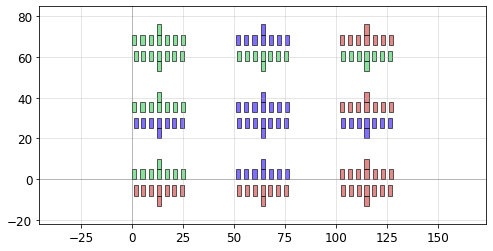
Packer
The pg.packer() function is able to pack geometries together into rectangular bins. If a max_size is specified, the function will create as many bins as is necessary to pack all the geometries and then return a list of the filled-bin Devices.
Here we generate several random shapes then pack them together automatically. We allow the bin to be as large as needed to fit all the Devices by specifying max_size = (None, None). By setting aspect_ratio = (2,1), we specify the rectangular bin it tries to pack them into should be twice as wide as it is tall:
[20]:
import phidl.geometry as pg
from phidl import quickplot as qp
import numpy as np
# Create a lot of random objects
np.random.seed(3)
D_list = [pg.ellipse(radii = np.random.rand(2)*n+2, layer = 0) for n in range(50)]
D_list += [pg.rectangle(size = np.random.rand(2)*n+2, layer = 2) for n in range(50)]
# Also create a parameter sweep
D = pg.gridsweep(
function = pg.circle,
param_x = {'radius' : [6,8,10,15,20]},
param_y = {'layer' : [1, 5, 9]},
spacing = (3,1))
D_list.append(D)
# Pack everything together
D_packed_list = pg.packer(
D_list, # Must be a list or tuple of Devices
spacing = 1.25, # Minimum distance between adjacent shapes
aspect_ratio = (2,1), # (width, height) ratio of the rectangular bin
max_size = (None,None), # Limits the size into which the shapes will be packed
density = 1.05, # Values closer to 1 pack tighter but takes longer
sort_by_area = True, # Pre-sorts the shapes by area
verbose = False,
)
D = D_packed_list[0] # Only one bin was created, so we plot that
qp(D) # quickplot the geometry
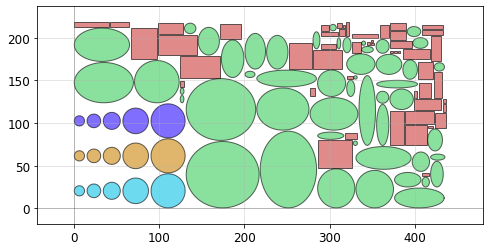
Say we need to pack many shapes into multiple 500x500 unit die. If we set max_size = (500,500) the shapes will be packed into as many 500x500 unit die as required to fit them all:
[21]:
import phidl.geometry as pg
from phidl import quickplot as qp
from phidl import Device
import numpy as np
np.random.seed(1)
D_list = [pg.ellipse(radii = np.random.rand(2)*n+2) for n in range(120)]
D_list += [pg.rectangle(size = np.random.rand(2)*n+2) for n in range(120)]
D_packed_list = pg.packer(
D_list, # Must be a list or tuple of Devices
spacing = 4, # Minimum distance between adjacent shapes
aspect_ratio = (1,1), # Shape of the box
max_size = (500,500), # Limits the size into which the shapes will be packed
density = 1.05, # Values closer to 1 pack tighter but require more computation
sort_by_area = True, # Pre-sorts the shapes by area
verbose = False,
)
# Put all packed bins into a single device and spread them out with distribute()
F = Device()
[F.add_ref(D) for D in D_packed_list]
F.distribute(elements = 'all', direction = 'x', spacing = 100, separation = True)
qp(F)
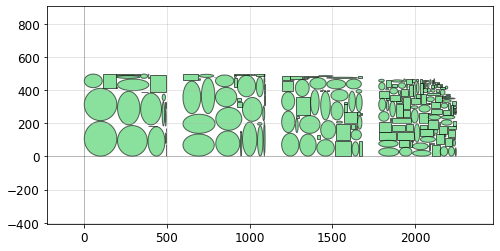
Note that the packing problem is an NP-complete problem, so pg.packer() may be slow if there are more than a few hundred Devices to pack (in that case, try pre-packing a few dozen at a time then packing the resulting bins). Requires the rectpack python package.
Distribute
The distribute() function allows you to space out elements within a Device evenly in the x or y direction. It is meant to duplicate the distribute functionality present in Inkscape / Adobe Illustrator:
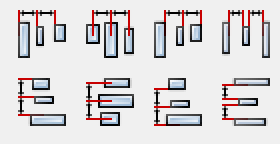
Say we start out with a few random-sized rectangles we want to space out:
[22]:
import phidl.geometry as pg
from phidl import quickplot as qp
from phidl import Device
D = Device()
# Create different-sized rectangles and add them to D
[D.add_ref(pg.rectangle(size = [n*15+20,n*15+20]).move((n,n*4))) for n in [0,2,3,1,2]]
qp(D) # quickplot the geometry
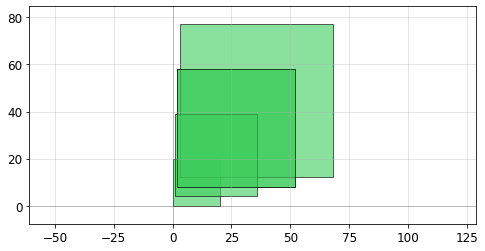
Oftentimes, we want to guarantee some distance between the objects. By setting separation = True we move each object such that there is spacing distance between them:
[23]:
import phidl.geometry as pg
from phidl import quickplot as qp
from phidl import Device
D = Device()
# Create different-sized rectangles and add them to D
[D.add_ref(pg.rectangle(size = [n*15+20,n*15+20]).move((n,n*4))) for n in [0,2,3,1,2]]
# Distribute all the rectangles in D along the x-direction with a separation of 5
D.distribute(elements = 'all', # either 'all' or a list of objects
direction = 'x', # 'x' or 'y'
spacing = 5,
separation = True)
qp(D) # quickplot the geometry
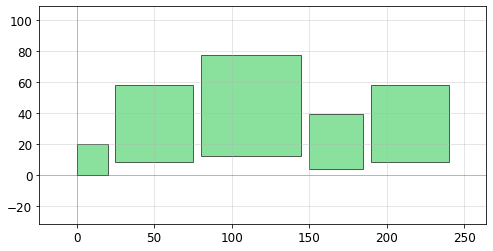
Alternatively, we can spread them out on a fixed grid by setting separation = False. Here we align the left edge (edge = 'ymin') of each object along a grid spacing of 100:
[24]:
import phidl.geometry as pg
from phidl import quickplot as qp
from phidl import Device
D = Device()
[D.add_ref(pg.rectangle(size = [n*15+20,n*15+20]).move((n,n*4))) for n in [0,2,3,1,2]]
D.distribute(elements = 'all', direction = 'x', spacing = 100, separation = False,
edge = 'xmin')
# edge must be either 'xmin' (left), 'xmax' (right), or 'x' (x-center)
# or if direction = 'y' then
# edge must be either 'ymin' (bottom), 'ymax' (top), or 'y' (y-center)
qp(D) # quickplot the geometry
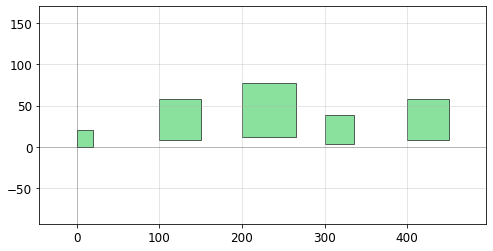
The alignment can be done along the right edge as well by setting edge = 'xmax', or along the x-center by setting edge = 'x' like in the following:
[25]:
import phidl.geometry as pg
from phidl import quickplot as qp
from phidl import Device
D = Device()
[D.add_ref(pg.rectangle(size = [n*15+20,n*15+20]).move((n-10,n*4))) for n in [0,2,3,1,2]]
D.distribute(elements = 'all', direction = 'x', spacing = 100, separation = False,
edge = 'x')
# edge must be either 'xmin' (left), 'xmax' (right), or 'x' (x-center)
# or if direction = 'y' then
# edge must be either 'ymin' (bottom), 'ymax' (top), or 'y' (y-center)
qp(D) # quickplot the geometry
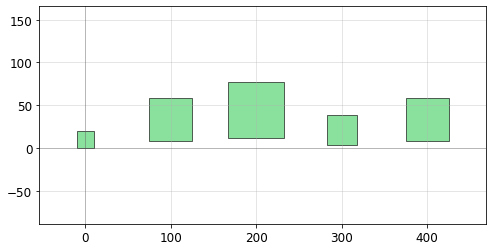
Align
The align() function allows you to elements within a Device horizontally or vertically. It is meant to duplicate the alignment functionality present in Inkscape / Adobe Illustrator:
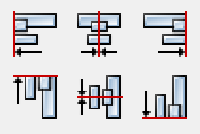
Say we distribute() a few objects, but they’re all misaligned:
[26]:
import phidl.geometry as pg
from phidl import quickplot as qp
from phidl import Device
D = Device()
# Create different-sized rectangles and add them to D then distribute them
[D.add_ref(pg.rectangle(size = [n*15+20,n*15+20]).move((n,n*4))) for n in [0,2,3,1,2]]
D.distribute(elements = 'all', direction = 'x', spacing = 5, separation = True)
qp(D) # quickplot the geometry

we can use the align() function to align their top edges (``alignment = ‘ymax’):
[27]:
import phidl.geometry as pg
from phidl import quickplot as qp
from phidl import Device
D = Device()
# Create different-sized rectangles and add them to D then distribute them
[D.add_ref(pg.rectangle(size = [n*15+20,n*15+20]).move((n,n*4))) for n in [0,2,3,1,2]]
D.distribute(elements = 'all', direction = 'x', spacing = 5, separation = True)
# Align top edges
D.align(elements = 'all', alignment = 'ymax')
qp(D) # quickplot the geometry
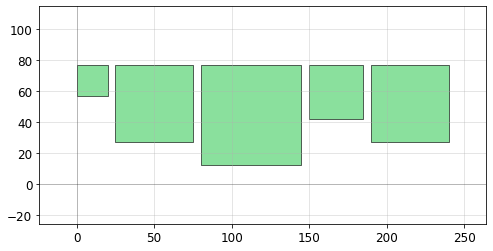
or align their centers (``alignment = ‘y’):
[28]:
import phidl.geometry as pg
from phidl import quickplot as qp
from phidl import Device
D = Device()
# Create different-sized rectangles and add them to D then distribute them
[D.add_ref(pg.rectangle(size = [n*15+20,n*15+20]).move((n,n*4))) for n in [0,2,3,1,2]]
D.distribute(elements = 'all', direction = 'x', spacing = 5, separation = True)
# Align top edges
D.align(elements = 'all', alignment = 'y')
qp(D) # quickplot the geometry
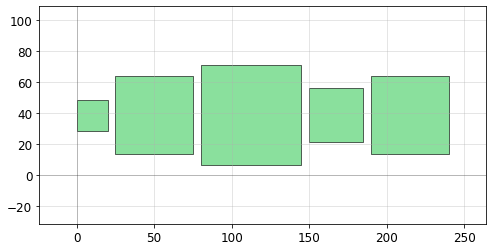
other valid alignment options include 'xmin', 'x', 'xmax', 'ymin', 'y', and 'ymax'
Boolean / outline / offset / invert
There are several common boolean-type operations available in the geometry library. These include typical boolean operations (and/or/not/xor), offsetting (expanding/shrinking polygons), outlining, and inverting.
Boolean
The pg.boolean() function can perform AND/OR/NOT/XOR operations, and will return a new geometry with the result of that operation.
All shapes in a single device can be merged with pg.boolean(Device, None, opertion = 'or').
Speedup note: The num_divisions argument can be used to divide up the geometry into multiple rectangular regions and process each region sequentially (which is more computationally efficient). If you have a large geometry that takes a long time to process, try using num_divisions = [10,10] to optimize the operation.
[29]:
import phidl.geometry as pg
from phidl import quickplot as qp
from phidl import Device
D1 = pg.circle(radius = 5, layer = 1).move([5,5])
D2 = pg.rectangle(size = [10, 10], layer = 2).move([-5,-5])
NOT = pg.boolean(A = D1, B = D2, operation = 'not', precision = 1e-6,
num_divisions = [1,1], layer = 0)
AND = pg.boolean(A = D1, B = D2, operation = 'and', precision = 1e-6,
num_divisions = [1,1], layer = 0)
OR = pg.boolean(A = D1, B = D2, operation = 'or', precision = 1e-6,
num_divisions = [1,1], layer = 0)
XOR = pg.boolean(A = D1, B = D2, operation = 'xor', precision = 1e-6,
num_divisions = [1,1], layer = 0)
# ‘A+B’ is equivalent to ‘or’. ‘A-B’ is equivalent to ‘not’.
# ‘B-A’ is equivalent to ‘not’ with the operands switched.
# Plot the originals and the result
D = Device()
D.add_ref(D1)
D.add_ref(D2)
D.add_ref(NOT).move([25, 10]) # top left
D.add_ref(AND).move([45, 10]) # top right
D.add_ref(OR).move([25, -10]) # bottom left
D.add_ref(XOR).move([45, -10]) # bottom right
qp(D) # quickplot the geometry
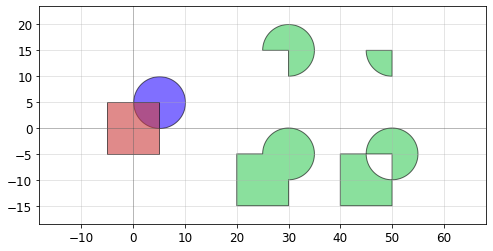
Offset
The pg.offset() function takes the polygons of the input geometry, combines them together, and expands/contracts them. The function returns polygons on a single layer – it does not respect layers.
Speedup note: The num_divisions argument can be used to divide up the geometry into multiple rectangular regions and process each region sequentially (which is more computationally efficient). If you have a large geometry that takes a long time to process, try using num_divisions = [10,10] to optimize the operation.
[30]:
import phidl.geometry as pg
from phidl import quickplot as qp
from phidl import Device
# Create `T`, an ellipse and rectangle which will be offset (expanded / contracted)
T = Device()
e = T << pg.ellipse(radii = (10,5), layer = 1)
r = T << pg.rectangle(size = [15,5], layer = 2)
r.move([3,-2.5])
Texpanded = pg.offset(T, distance = 2, join_first = True, precision = 1e-6,
num_divisions = [1,1], layer = 0)
Tshrink = pg.offset(T, distance = -1.5, join_first = True, precision = 1e-6,
num_divisions = [1,1], layer = 0)
# Plot the original geometry, the expanded, and the shrunk versions
D = Device()
t1 = D.add_ref(T)
t2 = D.add_ref(Texpanded)
t3 = D.add_ref(Tshrink)
D.distribute([t1,t2,t3], direction = 'x', spacing = 5)
qp(D) # quickplot the geometry
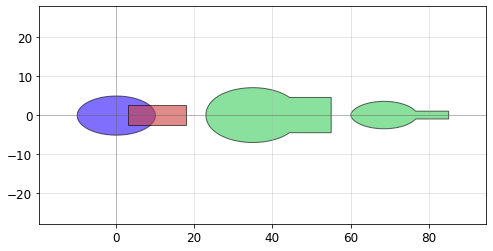
Outline
The pg.outline() function takes the polygons of the input geometry then performs an offset and “not” boolean operation to create an outline. The function returns polygons on a single layer – it does not respect layers.
Speedup note: The num_divisions argument can be used to divide up the geometry into multiple rectangular regions and process each region sequentially (which is more computationally efficient). If you have a large geometry that takes a long time to process, try using num_divisions = [10,10] to optimize the operation.
[31]:
import phidl.geometry as pg
from phidl import quickplot as qp
from phidl import Device
# Create a blank device and add two shapes
X = Device()
X.add_ref(pg.cross(length = 25, width = 1, layer = 1))
X.add_ref(pg.ellipse(radii = [10,5], layer = 2))
O = pg.outline(X, distance = 1.5, precision = 1e-6, layer = 0)
# Plot the original geometry and the result
D = Device()
D.add_ref(X)
D.add_ref(O).movex(30)
qp(D) # quickplot the geometry
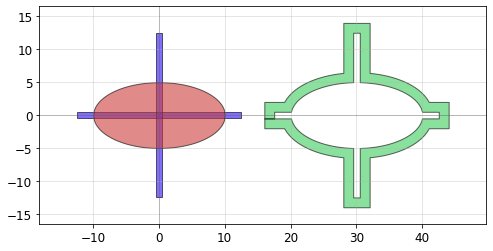
The open_ports argument opens holes in the outlined geometry at each Port location. If not False, holes will be cut in the outline such that the Ports are not covered. If True, the holes will have the same width as the Ports. If a float, the holes will be widened by that value. If a float equal to the outline distance, the outline will be flush with the port (useful positive-tone processes).
[32]:
import phidl.geometry as pg
from phidl import quickplot as qp
from phidl import Device
# Create a geometry with ports
D = pg.L(width = 7, size = (10,20), layer = 1)
# Outline the geometry and open a hole at each port
N = pg.outline(D, distance = 5, open_ports = False) # No holes
O = pg.outline(D, distance = 5, open_ports = True) # Hole is the same width as the port
P = pg.outline(D, distance = 5, open_ports = 2.9) # Change the hole size by entering a float
Q = pg.outline(D, distance = 5, open_ports = 5) # Creates flush opening (open_ports > distance)
# Plot the original geometry and the results
(D+N+O+P+Q).distribute(spacing = 10)
qp([D,N,O,P,Q])
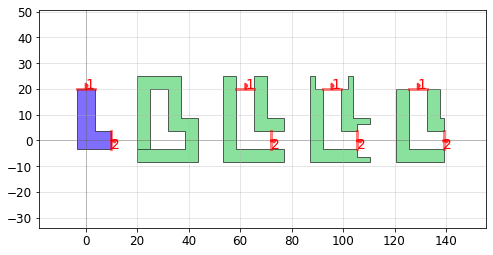
Invert
The pg.invert() function creates an inverted version of the input geometry. The function creates a rectangle around the geometry (with extra padding of distance border), then subtract all polygons from all layers from that rectangle, resulting in an inverted version of the geometry.
Speedup note: The num_divisions argument can be used to divide up the geometry into multiple rectangular regions and process each region sequentially (which is more computationally efficient). If you have a large geometry that takes a long time to process, try using num_divisions = [10,10] to optimize the operation.
[33]:
import phidl.geometry as pg
from phidl import quickplot as qp
E = pg.ellipse(radii = (10,5))
D = pg.invert(E, border = 0.5, precision = 1e-6, layer = 0)
qp(D) # quickplot the geometry
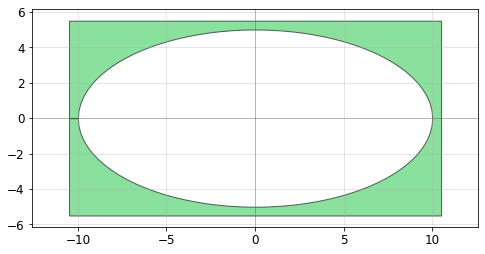
Union
The pg.union() function is a “join” function, and is functionally identical to the “OR” operation of pg.boolean(). The one difference is it’s able to perform this function layer-wise, so each layer can be individually combined.
[34]:
import phidl.geometry as pg
from phidl import quickplot as qp
D = Device()
D << pg.ellipse(layer = 0)
D << pg.ellipse(layer = 0).rotate(15*1)
D << pg.ellipse(layer = 0).rotate(15*2)
D << pg.ellipse(layer = 0).rotate(15*3)
D << pg.ellipse(layer = 1).rotate(15*4)
D << pg.ellipse(layer = 1).rotate(15*5)
# We have two options to unioning - take all polygons, regardless of
# layer, and join them together (in this case on layer 4) like so:
D_joined = pg.union(D, by_layer = False, layer = 4)
# Or we can perform the union operate by-layer
D_joined_by_layer = pg.union(D, by_layer = True)
# Space out shapes
D.add_ref(D_joined).movex(25)
D.add_ref(D_joined_by_layer).movex(50)
qp(D) # quickplot the geometry
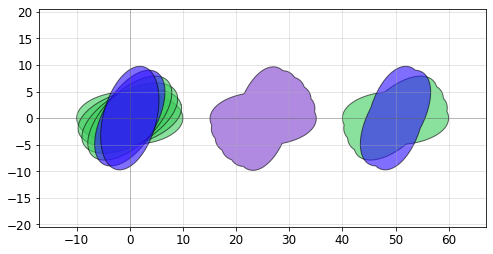
XOR / diff
The pg.xor_diff() function can be used to compare two geometries and identify where they are different. Specifically, it performs a layer-wise XOR operation. If two geometries are identical, the result will be an empty Device. If they are not identical, any areas not shared by the two geometries will remain.
[35]:
import phidl.geometry as pg
from phidl import quickplot as qp
from phidl import Device
A = Device()
A.add_ref(pg.ellipse(radii = [10,5], layer = 1))
A.add_ref(pg.text('A')).move([3,0])
B = Device()
B.add_ref(pg.ellipse(radii = [11,4], layer = 1).movex(4))
B.add_ref(pg.text('B')).move([3.2,0])
X = pg.xor_diff(A = A, B = B, precision = 1e-6)
# Plot the original geometry and the result
# Upper left: A / Upper right: B
# Lower left: A and B / Lower right: A xor B "diff" comparison
D = Device()
D.add_ref(A).move([-15,25])
D.add_ref(B).move([15,25])
D.add_ref(A).movex(-15)
D.add_ref(B).movex(-15)
D.add_ref(X).movex(15)
qp(D) # quickplot the geometry
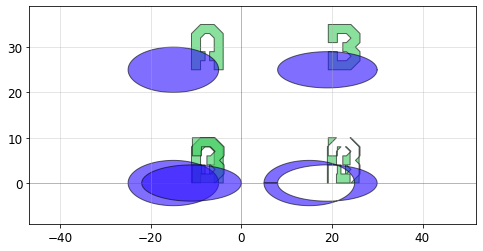
Lithography structures
Step-resolution
The pg.litho_steps() function creates lithographic test structure that is useful for measuring resolution of photoresist or electron-beam resists. It provides both positive-tone and negative-tone resolution tests.
[36]:
import phidl.geometry as pg
from phidl import quickplot as qp
D = pg.litho_steps(
line_widths = [1,2,4,8,16],
line_spacing = 10,
height = 100,
layer = 0
)
qp(D) # quickplot the geometry
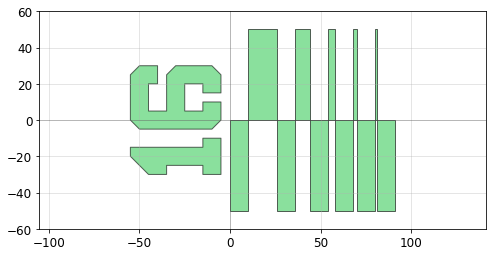
Lithographic star
The pg.litho_star() function makes a common lithographic test structure known as a “star” that is just several lines intersecting at a centerpoint.
[37]:
import phidl.geometry as pg
from phidl import quickplot as qp
D = pg.litho_star(
num_lines = 20,
line_width = 0.4,
diameter = 20,
layer = 0
)
qp(D) # quickplot the geometry
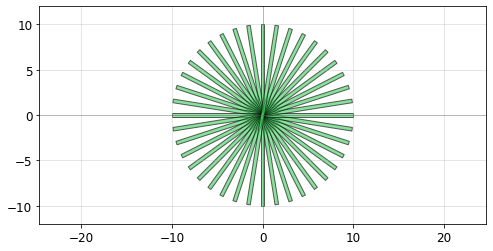
Calipers (inter-layer alignment)
The pg.litho_calipers() function is used to detect offsets in multilayer fabrication. It creates a two sets of notches on different layers. When an fabrication error/offset occurs, it is easy to detect how much the offset is because both center-notches are no longer aligned.
[38]:
import phidl.geometry as pg
from phidl import quickplot as qp
D = pg.litho_calipers(
notch_size = [1,5],
notch_spacing = 2,
num_notches = 7,
offset_per_notch = 0.1,
row_spacing = 0,
layer1 = 1,
layer2 = 2)
qp(D) # quickplot the geometry
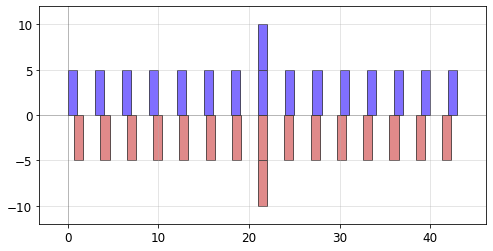
Ruler
This ruler structure is useful for measuring distances on a wafer. It features customizable ruler markings
[39]:
import phidl.geometry as pg
from phidl import quickplot as qp
D = pg.litho_ruler(
height = 2 ,
width = 0.25,
spacing = 1,
scale = [3,1,1,1,1,2,1,1,1,1],
num_marks = 21,
layer = 0,
)
qp(D)
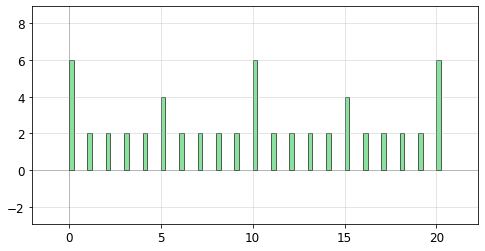
Paths / waveguides
See the Path tutorial for more details – this is just an enumeration of the available built-in Path functions
Circular arc
[40]:
import phidl.path as pp
P = pp.arc(radius = 10, angle = 135, num_pts = 720)
qp(P)
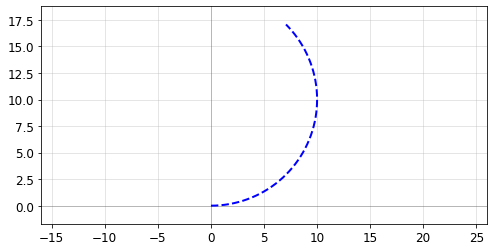
Straight
[41]:
import phidl.path as pp
P = pp.straight(length = 5, num_pts = 100)
qp(P)
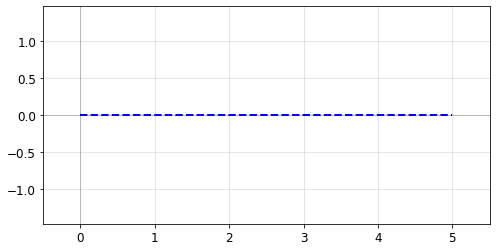
Euler curve
Also known as a straight-to-bend, clothoid, racetrack, or track transition, this Path tapers adiabatically from straight to curved. Often used to minimize losses in photonic waveguides. If p < 1.0, will create a “partial euler” curve as described in Vogelbacher et. al. https://dx.doi.org/10.1364/oe.27.031394. If the use_eff argument is false, radius corresponds to minimum radius of curvature of the bend. If use_eff is true, radius corresponds to the “effective” radius of the
bend– The curve will be scaled such that the endpoints match an arc with parameters radius and angle.
[42]:
import phidl.path as pp
P = pp.euler(radius = 3, angle = 90, p = 1.0, use_eff = False, num_pts = 720)
qp(P)
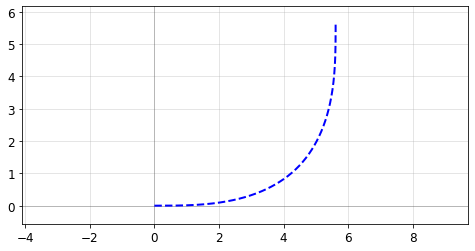
Smooth path from waypoints
[43]:
points = np.array([(20,10), (40,10), (20,40), (50,40), (50,20), (70,20)])
P = pp.smooth(
points = points,
radius = 2,
corner_fun = pp.euler,
use_eff = False,
)
qp(P)
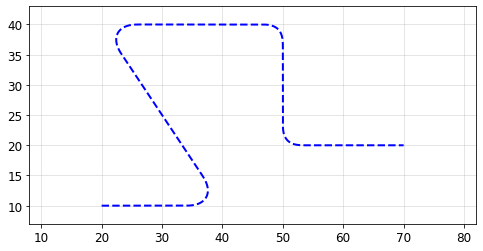
Delay spiral
[44]:
import phidl.path as pp
P = pp.spiral(num_turns = 5.5, gap = 1, inner_gap = 2, num_pts = 10000)
qp(P)
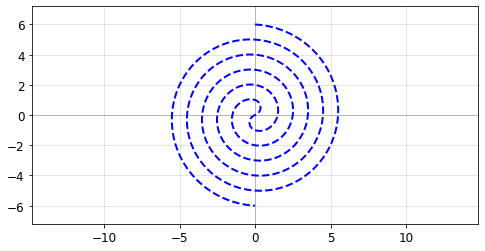
Routing
See the Routing tutorial for more details – this is just an enumeration of the available built-in routing functions and path types
Quadrilateral routes
The route_quad() function creates a direct connection between two ports using a quadrilateral polygon. You can adjust the width of the route at the two ports using the width1 and width2 arguments. If these arguments are set to None, the width of the port is used.
[45]:
from phidl import Device, quickplot as qp
import phidl.geometry as pg
import phidl.routing as pr
# Use pg.compass() to make 2 boxes with North/South/East/West ports
D = Device()
c1 = D << pg.compass()
c2 = D << pg.compass().move([10,5]).rotate(15)
# Connect the East port of one box to the West port of the other
R = pr.route_quad(c1.ports['E'], c2.ports['W'],
width1 = None, width2 = None, # width = None means use Port width
layer = 2)
qp([R,D])
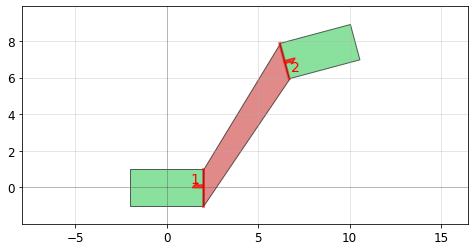
Smooth routes
The route_smooth() function creates route geometries with smooth bends between two ports by extruding a Path. The waypoints the route follows are controlled by the path_type waypoint function selection (see below for examples of all the path types) and the keyword arguments passed to the waypoint function, such as length1 below, which sets the length of the segment exiting port1. The smooth bends are controlled using the radius and smooth_options arguments, which
route_smooth() passes to pp.smooth(). Finally the width parameter is passed to Path.extrude() unless width=None is selected, in which case the route tapers linearly between the ports.
[46]:
from phidl import Device, quickplot as qp
import phidl.geometry as pg
import phidl.routing as pr
import phidl.path as pp
# Use pg.compass() to make 2 boxes with North/South/East/West ports
D = Device()
box1 = D << pg.compass([2,15])
box2 = D << pg.compass([15,6]).move([35,35])
# Connect the South port of one box to the West port of the other
R = pr.route_smooth(
port1 = box1.ports['S'],
port2 = box2.ports['W'],
radius = 8,
width = None,
path_type = 'manhattan',
manual_path = None,
smooth_options= {'corner_fun': pp.euler, 'use_eff': True},
layer = 2,
)
qp([D, R])
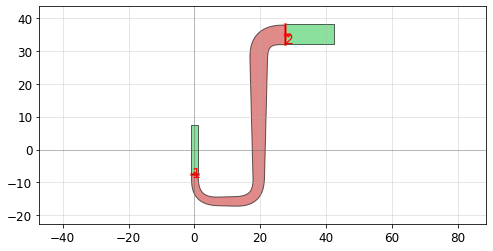
Sharp routes
The route_sharp() function creates route geometries with sharp bends between two ports by extruding a Path. The waypoints the route follows are controlled by the path_type waypoint function selection (see below for examples of all the path types) and the keyword arguments passed to the waypoint function, such as length1 below, which sets the length of the segment exiting port1. The width parameter is passed to Path.extrude() unless width=None is selected, in which
case the route tapers linearly between the ports.
[47]:
from phidl import Device, quickplot as qp
import phidl.geometry as pg
import phidl.routing as pr
import phidl.path as pp
# Use pg.compass() to make 2 boxes with North/South/East/West ports
D = Device()
box1 = D << pg.compass([6,15])
box2 = D << pg.compass([15,6]).move([35,35])
# Connect the South port of one box to the East port of the other
R = pr.route_sharp(
port1 = box1.ports['S'],
port2 = box2.ports['E'],
width = None,
path_type = 'manhattan',
manual_path = None,
layer = 2,
)
qp([D, R])
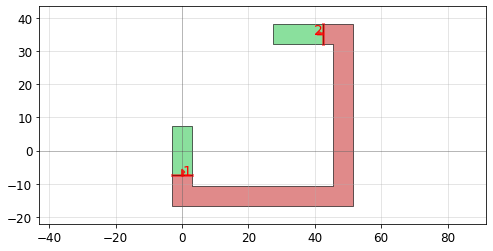
Simple XY wiring
[48]:
from phidl import Device, CrossSection
from phidl import quickplot as qp
import phidl.routing as pr
import phidl.geometry as pg
from phidl import set_quickplot_options
set_quickplot_options(show_ports=True, show_subports=True)
# Create multi-port devices
D = Device()
c1 = D.add_ref( pg.compass_multi(ports={'N':3}) )
c2 = D.add_ref( pg.compass_multi(ports={'S':3}) ).move([6,6])
# Create simply XY wiring
D.add_ref( pr.route_xy(port1 = c1.ports['N1'], port2 = c2.ports['S1'],
directions = 'yyyxy', width = 0.1, layer = 2) )
D.add_ref( pr.route_xy(port1 = c1.ports['N2'], port2 = c2.ports['S2'],
directions = 'yyxy', width = 0.2, layer = 2) )
D.add_ref( pr.route_xy(port1 = c1.ports['N3'], port2 = c2.ports['S3'],
directions = 'yxy', width = 0.4, layer = 2) )
qp(D)
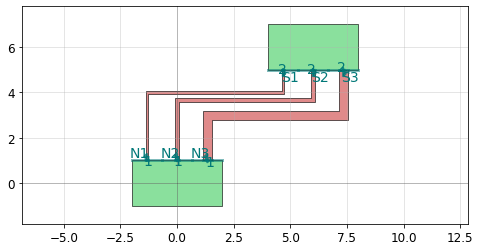
Path types
PHIDL comes with several built-in waypoint path types to help you use route_smooth() and route_sharp(). These path types can be accessed using the path_type parameters in route_smooth() and route_sharp(), or directly via the waypoint path functions pr.path_***(), for instance path_manhattan() and path_U().
See the Routing tutorial for more details on the usage of the path types.
straight path
This simple path can be used when two ports directly face each other.
[49]:
from phidl import Device, quickplot as qp
import phidl.routing as pr
D = Device()
port1 = D.add_port(name='S1', midpoint=(0, 0), width=5, orientation=0)
port2 = D.add_port(name='S2', midpoint=(30, 0), width=5, orientation=180)
D.add_ref(pr.route_smooth(port1, port2, path_type='straight'))
waypoint_path = pr.path_straight(port1, port2)
qp([D, waypoint_path])
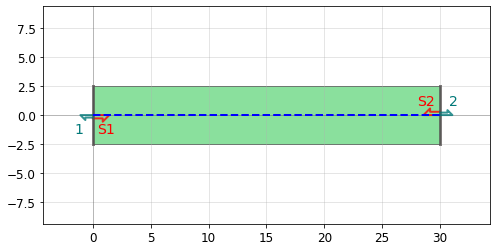
L path
The L path is useful when two orthogonal ports can be connected with one turn.
[50]:
from phidl import Device, quickplot as qp
import phidl.routing as pr
D = Device()
port1 = D.add_port(name='L1', midpoint=(20,0), width=4, orientation=180)
port2 = D.add_port(name='L2', midpoint=(0, 40), width=4, orientation=270)
D.add_ref(pr.route_smooth(port1, port2, path_type='L'))
waypoint_path = pr.path_L(port1, port2)
qp([D, waypoint_path])

U path
The U path is useful when two parrallel ports face each other or the same direction. It requires one argument: length1, which sets the length of the line segment which exits port1.
[51]:
from phidl import Device, quickplot as qp
import phidl.routing as pr
D = Device()
port1 = D.add_port(name='U1', midpoint=(0, 30), width=4, orientation=270)
port2 = D.add_port(name='U2', midpoint=(30, 30), width=4, orientation=270)
D.add_ref(pr.route_smooth(port1, port2, path_type='U', length1=30))
waypoint_path = pr.path_U(port1, port2, length1=30)
port1 = D.add_port(name='U3', midpoint=(50, 0), width=4, orientation=0)
port2 = D.add_port(name='U4', midpoint=(80, 30), width=4, orientation=180)
D.add_ref(pr.route_smooth(port1, port2, path_type='U', length1=20))
waypoint_path2 = pr.path_U(port1, port2, length1=20)
qp([D, waypoint_path, waypoint_path2])
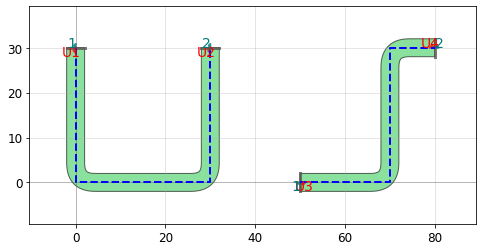
J path
The J path is useful when two orthogonal ports cannot be directly connected with one turn (as in an L path). It requires two arguments: length1 and length2, the lengths of the line segments exiting port1 and port2, respectively.
[52]:
from phidl import Device, quickplot as qp
import phidl.routing as pr
D = Device()
port1 = D.add_port(name='J1', midpoint=(0, 25), width=4, orientation=270)
port2 = D.add_port(name='J2', midpoint=(30, 50), width=4, orientation=180)
D.add_ref(pr.route_smooth(port1, port2, path_type='J', length1=25, length2=10))
waypoint_path = pr.path_J(port1, port2, length1=25, length2=10)
port1 = D.add_port(name='J3', midpoint=(70, 15), width=5, orientation=270)
port2 = D.add_port(name='J4', midpoint=(90, 50), width=5, orientation=180)
D.add_ref(pr.route_smooth(port1, port2, path_type='J', length1=15, length2=30))
waypoint_path2 = pr.path_J(port1, port2, length1=15, length2=30)
qp([D, waypoint_path, waypoint_path2])
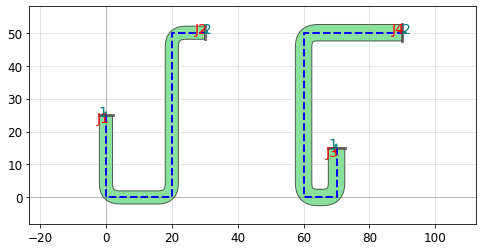
C path
The C path is useful for parrallel ports that face away from each other. It requires three arguments: length1, length2 and left1. length1 and length2 are the lengths of the line segments exiting port1 and port2, respectively. left1 is the length of the segment that turns left from port1. To turn right after exiting port1 instead, left1 can be set to a negative value.
[53]:
from phidl import Device, quickplot as qp
import phidl.routing as pr
D = Device()
port1 = D.add_port(name='C1', midpoint=(0, 35), width=4, orientation=90)
port2 = D.add_port(name='C2', midpoint=(2, 15), width=4, orientation=270)
D.add_ref(pr.route_smooth(port1, port2, path_type='C', length1=15, left1=30, length2=15))
waypoint_path = pr.path_C(port1, port2, length1=15, left1=30, length2=15)
port1 = D.add_port(name='C3', midpoint=(30, 25), width=4, orientation=90)
port2 = D.add_port(name='C4', midpoint=(60, 25), width=4, orientation=270)
D.add_ref(pr.route_smooth(port1, port2, path_type='C', length1=25, left1=-15, length2=25))
waypoint_path2 = pr.path_C(port1, port2, length1=25, left1=-15, length2=25)
port1 = D.add_port(name='C5', midpoint=(80, 0), width=4, orientation=0)
port2 = D.add_port(name='C6', midpoint=(105, 0), width=4, orientation=0)
D.add_ref(pr.route_smooth(port1, port2, path_type='C', length1=10, left1=40, length2=10, radius=4))
waypoint_path3 = pr.path_C(port1, port2, length1=10, left1=40,length2=10)
qp([D, waypoint_path, waypoint_path2, waypoint_path3])
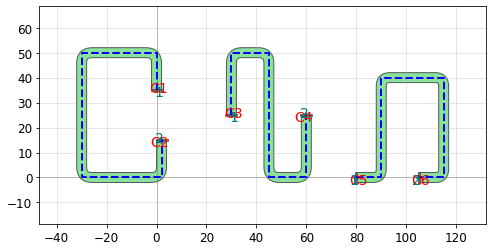
manhattan path
The manhattan path uses straight, L, J, or C paths to route between arbitrary parrallel or orthogonal ports. When using path_manhattan(), the radius argument is required to set the minimum line segment lengths. When accessing manhattan waypoint paths through route_smooth() or route_sharp(), this radius parameter is set automatically based on other route parameters.
[54]:
from phidl import Device, quickplot as qp
import phidl.routing as pr
D = Device()
port1 = D.add_port(name='M1', midpoint=(0,0), width=4, orientation=180)
port2 = D.add_port(name='M2', midpoint=(-30, 30), width=4, orientation=90)
D.add_ref(pr.route_smooth(port1, port2, radius=10, path_type='manhattan'))
waypoint_path = pr.path_manhattan(port1, port2, radius=10)
qp([D, waypoint_path])
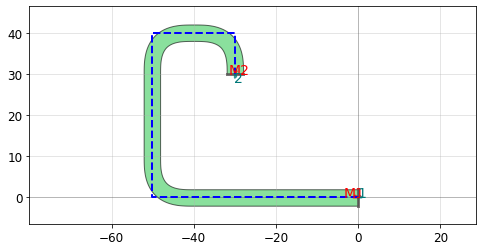
V path
The V path is useful for ports at odd angles that face a common intersection point.
[55]:
from phidl import Device, quickplot as qp
import phidl.routing as pr
D = Device()
port1 = D.add_port(name='V1', midpoint=(0,50), width=4, orientation=290)
port2 = D.add_port(name='V2', midpoint=(30, 50), width=4, orientation=250)
D.add_ref(pr.route_smooth(port1, port2, path_type='V'))
waypoint_path = pr.path_V(port1, port2)
qp([D, waypoint_path])
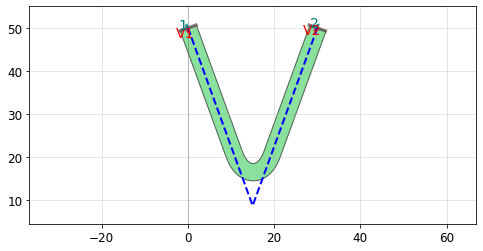
Z path
The Z path is useful for ports at odd angles. It requires two arguments: length1 and length2, the lengths of the line segments exiting port1 and port2, respectively.
[56]:
from phidl import Device, quickplot as qp
import phidl.routing as pr
D = Device()
port1 = D.add_port(name='Z1', midpoint=(40,0), width=4, orientation=190)
port2 = D.add_port(name='Z2', midpoint=(0, 40), width=4, orientation=-10)
D.add_ref(pr.route_smooth(port1, port2, path_type='Z', length1=30, length2=40))
waypoint_path = pr.path_Z(port1, port2, length1=30, length2=40)
port1 = D.add_port(name='Z3', midpoint=(50,0), width=4, orientation=0)
port2 = D.add_port(name='Z4', midpoint=(80, 40), width=4, orientation=180)
D.add_ref(pr.route_smooth(port1, port2, path_type='Z', length1=10, length2=10))
waypoint_path2 = pr.path_Z(port1, port2, length1=10, length2=10)
qp([D, waypoint_path, waypoint_path2])
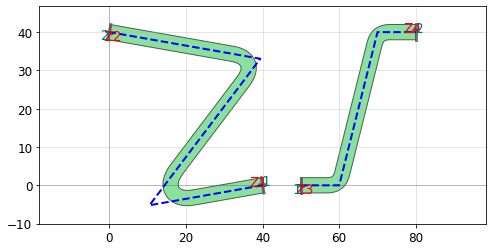
Fill tool
In some cases it’s useful to be able to fill empty spaces of your layout with dummy geometries, for example to increase fabrication uniformity or make easy ground planes. PHIDL has a fill tool that uses scikit-image to provide such functionality.
Dummy fill
In this first example, we will create a simple photonic waveguide (e.g. an arc) and fill the empty areas around it with dummy rectangles on layer 4 and layer 3
[57]:
import phidl.geometry as pg
from phidl import Device, quickplot as qp
# Create "waveguide" design
D = Device()
waveguide1 = D << pg.arc(radius=10, width = 2, theta = 135, layer = 0)
# Create fill that avoids the waveguides
fill = pg.fill_rectangle(D = D,
fill_size= (1.5,1.5), # Basic cell size of the fill
avoid_layers=[0], # Layers that will be avoided
margin= 2, # Keepout distance from shapes
fill_layers= [4,3], # Adds fill rectangles to layer 4 and 3
fill_densities= [0.1,0.5], # Layer 4 filled 10%, layer 3 filled 50%
# - Note that 10% of (1.5,1.5) area = sqrt(0.1)*(1.5,1.5) = (0.47,0.47)
fill_inverted=[False,False], # Neither layer is inverted
bbox= [(-15,-5),(20,18)] )
D << fill
qp(D)
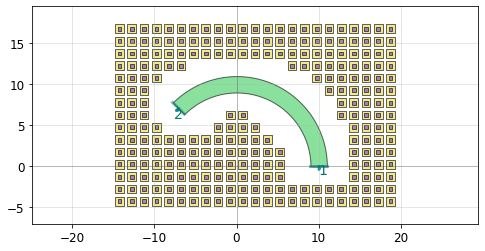
Ground fill
For the ground fill, we will make several devices which we want to share a common ground. To achieve this, we will create a special “include” layer that will override the avoided layers and force the fill to overlap the grounding pad of our geometry.
To begin, we’ll define a structure with a blue contact pad on the top, and a red grounding pad on layer 50 on the bottom. Let’s then make 3 of them evenly spaced:
[58]:
import phidl.geometry as pg
from phidl import Device, quickplot as qp
def shape_with_ground_pad():
D = Device()
s = D << pg.snspd_expanded(layer = 0).rotate(-90)
contact_pad = D << pg.compass(size = (10,10), layer = 1)
ground_pad = D << pg.compass(size = (10,10), layer = 50)
contact_pad.connect('S',s.ports[1])
ground_pad.connect('N',s.ports[2])
return D
def three_shapes_with_ground_pad():
Structures = Device()
s1 = Structures << shape_with_ground_pad()
s2 = Structures << shape_with_ground_pad()
s3 = Structures << shape_with_ground_pad()
group = s1 + s2 + s3
group.distribute(direction = 'x', spacing = 10)
return Structures
qp(three_shapes_with_ground_pad())
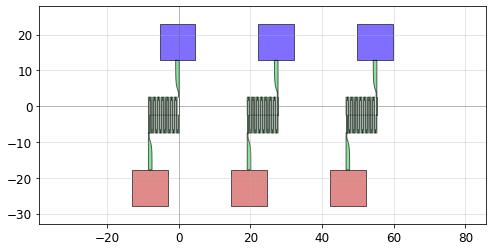
Next, we’ll fill the empty areas (along with the “include” layer) with a solid ground plane
[59]:
Structures = three_shapes_with_ground_pad()
fill = pg.fill_rectangle(Structures,
fill_size= (1.5,1.5), # Basic cell size of the fill
avoid_layers="all", # Layers that will be avoided
include_layers=50,
margin= 3,
fill_layers= [50],
fill_densities= [1.0],
fill_inverted=[False],
bbox= [(-30,-30),(80,35)] )
Structures << fill
qp(Structures)
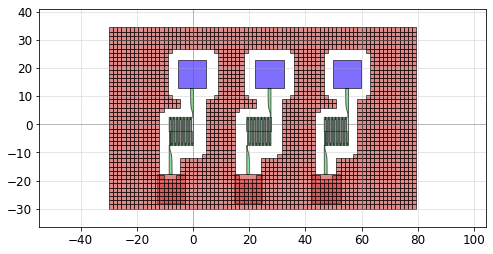
Sometimes, for purposes of fabrication uniformity (or for superconductors, flux trapping), it’s nice to punch “holes” in the ground plane. We can do that–while maintaining a contiguous plane–by changing the fill_inverted argument`:
[60]:
Structures = three_shapes_with_ground_pad()
fill = pg.fill_rectangle(Structures,
fill_size= (3,3), # Basic cell size of the fill
avoid_layers="all", # Layers that will be avoided
include_layers=50,
margin= 3,
fill_layers= [50],
fill_densities= [0.2],
fill_inverted=[True],
bbox= [(-30,-30),(80,35)] )
Structures << fill
qp(Structures)
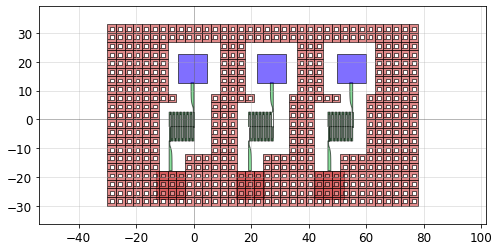
Importing GDS files
pg.import_gds() allows you to easily import external GDSII files. It imports a single cell from the external GDS file and converts it into a PHIDL device.
[61]:
import phidl.geometry as pg
from phidl import quickplot as qp
D = pg.ellipse()
D.write_gds('myoutput.gds')
D = pg.import_gds(filename = 'myoutput.gds', cellname = None, flatten = False)
qp(D) # quickplot the geometry
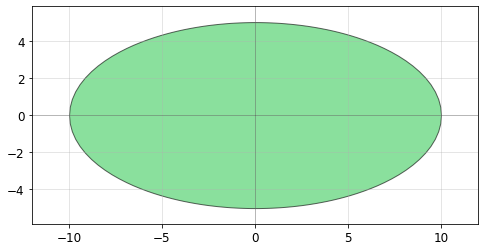
LayerSet
The LayerSet class allows you to predefine a collection of layers and specify their properties including: gds layer/datatype, name, and color. It also comes with a handy preview function called pg.preview_layerset()
[62]:
import phidl.geometry as pg
from phidl import quickplot as qp
from phidl import LayerSet
lys = LayerSet()
lys.add_layer('p', color = 'lightblue', gds_layer = 1, gds_datatype = 0)
lys.add_layer('p+', color = 'blue', gds_layer = 2, gds_datatype = 0)
lys.add_layer('p++', color = 'darkblue', gds_layer = 3, gds_datatype = 0)
lys.add_layer('n', color = 'lightgreen', gds_layer = 4, gds_datatype = 0)
lys.add_layer('n+', color = 'green', gds_layer = 4, gds_datatype = 98)
lys.add_layer('n++', color = 'darkgreen', gds_layer = 5, gds_datatype = 99)
D = pg.preview_layerset(lys, size = 100, spacing = 100)
qp(D) # quickplot the geometry
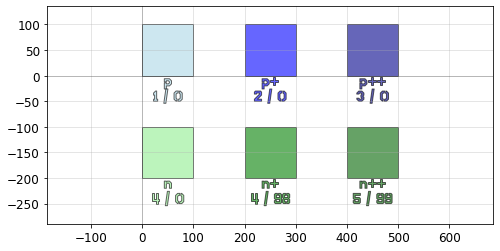
Useful contact pads / connectors
These functions are common shapes with ports, often used to make contact pads
[64]:
import phidl.geometry as pg
from phidl import quickplot as qp
D = pg.compass(size = (4,2), layer = 0)
qp(D) # quickplot the geometry
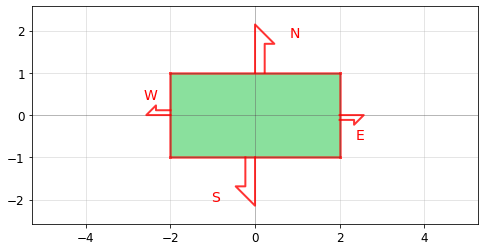
[65]:
import phidl.geometry as pg
from phidl import quickplot as qp
D = pg.compass_multi(size = (4,2), ports = {'N':3,'S':4}, layer = 0)
qp(D) # quickplot the geometry
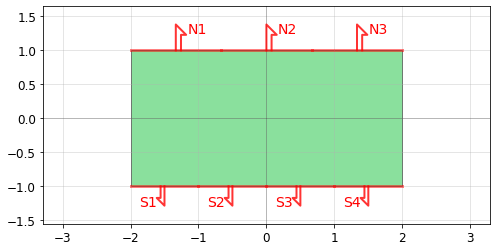
[66]:
import phidl.geometry as pg
from phidl import quickplot as qp
D = pg.flagpole(size = (50,25), stub_size = (4,8), shape = 'p', taper_type = 'fillet', layer = 0)
# taper_type should be None, 'fillet', or 'straight'
qp(D) # quickplot the geometry
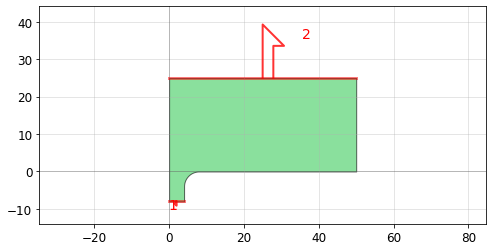
[67]:
import phidl.geometry as pg
from phidl import quickplot as qp
D = pg.straight(size = (4,2), layer = 0)
qp(D) # quickplot the geometry
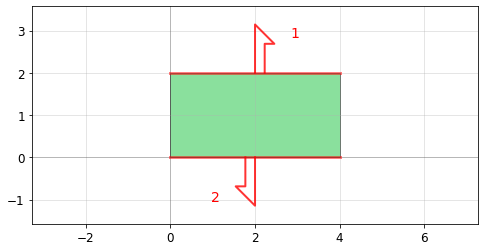
[68]:
import phidl.geometry as pg
from phidl import quickplot as qp
D = pg.connector(midpoint = (0,0), width = 1, orientation = 0)
qp(D) # quickplot the geometry
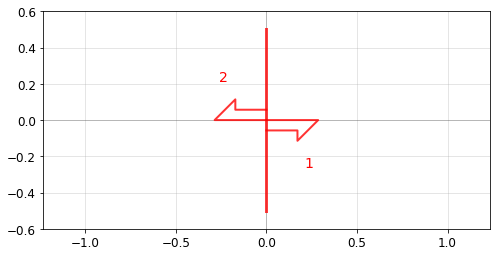
[69]:
import phidl.geometry as pg
from phidl import quickplot as qp
D = pg.tee(size = (8,4), stub_size = (1,2), taper_type = 'fillet', layer = 0)
# taper_type should be None, 'fillet', or 'straight'
qp(D) # quickplot the geometry
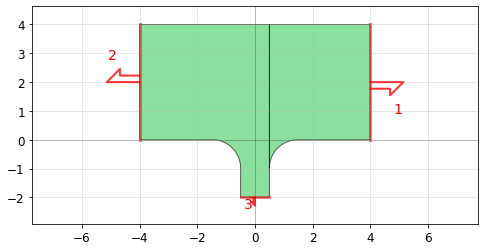
Chip / die template
[70]:
import phidl.geometry as pg
from phidl import quickplot as qp
D = pg.basic_die(
size = (10000, 5000), # Size of die
street_width = 100, # Width of corner marks for die-sawing
street_length = 1000, # Length of corner marks for die-sawing
die_name = 'chip99', # Label text
text_size = 500, # Label text size
text_location = 'SW', # Label text compass location e.g. 'S', 'SE', 'SW'
layer = 0,
draw_bbox = False,
bbox_layer = 99,
)
qp(D) # quickplot the geometry
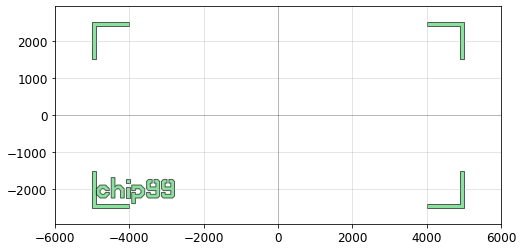
Optimal superconducting curves
The following structures are meant to reduce “current crowding” in superconducting thin-film structures (such as superconducting nanowires). They are the result of conformal mapping equations derived in Clem, J. & Berggren, K. “Geometry-dependent critical currents in superconducting nanocircuits.” Phys. Rev. B 84, 1–27 (2011).
[71]:
import phidl.geometry as pg
from phidl import quickplot as qp
D = pg.optimal_hairpin(width = 0.2, pitch = 0.6, length = 10,
turn_ratio = 4, num_pts = 50, layer = 0)
qp(D) # quickplot the geometry
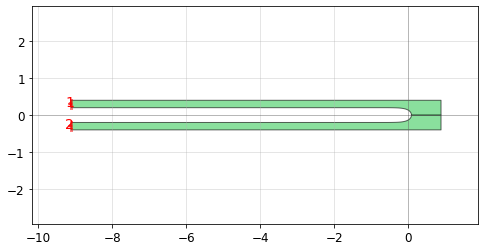
[72]:
import phidl.geometry as pg
from phidl import quickplot as qp
D = pg.optimal_step(start_width = 10, end_width = 22, num_pts = 50, width_tol = 1e-3,
anticrowding_factor = 1.2, symmetric = False, layer = 0)
qp(D) # quickplot the geometry
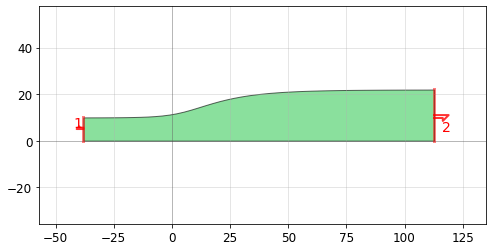
[73]:
import phidl.geometry as pg
from phidl import quickplot as qp
D = pg.optimal_90deg(width = 100.0, num_pts = 15, length_adjust = 1, layer = 0)
qp(D) # quickplot the geometry
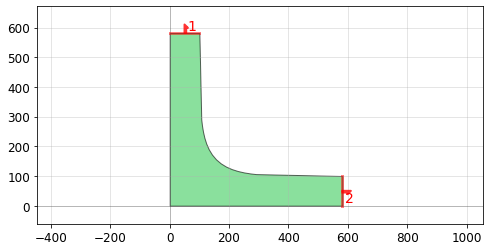
[74]:
import phidl.geometry as pg
from phidl import quickplot as qp
D = pg.snspd(wire_width = 0.2, wire_pitch = 0.6, size = (10,8),
num_squares = None, turn_ratio = 4,
terminals_same_side = False, layer = 0)
qp(D) # quickplot the geometry
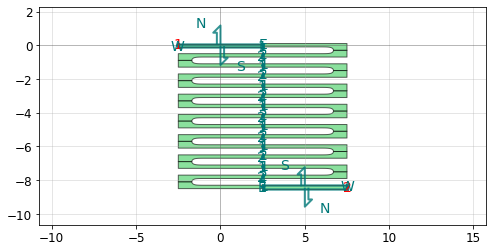
[75]:
import phidl.geometry as pg
from phidl import quickplot as qp
D = pg.snspd_expanded(wire_width = 0.3, wire_pitch = 0.6, size = (10,8),
num_squares = None, connector_width = 1, connector_symmetric = False,
turn_ratio = 4, terminals_same_side = False, layer = 0)
qp(D) # quickplot the geometry
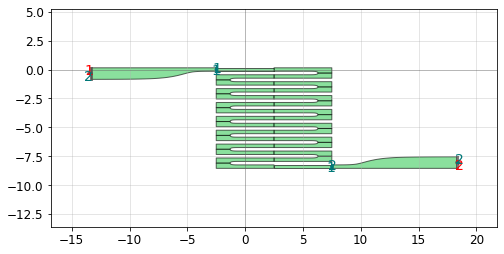
[76]:
import phidl.geometry as pg
from phidl import quickplot as qp
D = pg.snspd_candelabra(
wire_width=0.52,
wire_pitch=0.56,
haxis=40,
vaxis=20,
equalize_path_lengths=False,
xwing=False,
layer=0,
)
qp(D) # quickplot the geometry
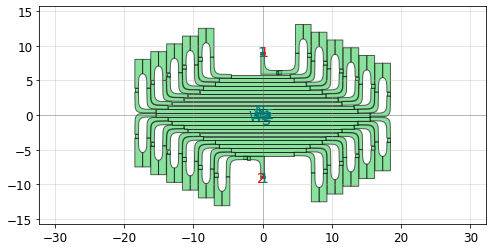
Copying and extracting geometry
[77]:
import phidl.geometry as pg
from phidl import quickplot as qp
from phidl import Device
E = Device()
E.add_ref(pg.ellipse(layer = {0,1}))
#X = pg.ellipse(layer = {0,1})
D = pg.extract(E, layers = [0,1])
qp(D) # quickplot the geometry

[78]:
import phidl.geometry as pg
from phidl import quickplot as qp
X = pg.ellipse()
D = pg.copy(X)
qp(D) # quickplot the geometry
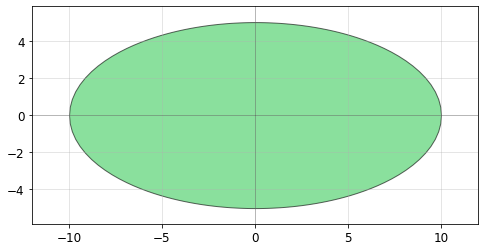
[79]:
import phidl.geometry as pg
from phidl import quickplot as qp
X = pg.ellipse()
D = pg.deepcopy(X)
qp(D) # quickplot the geometry
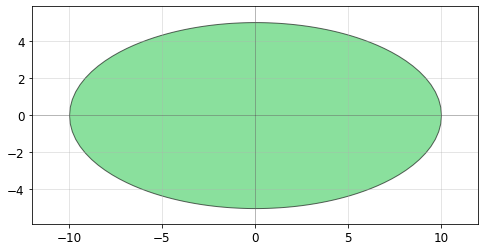
[80]:
import phidl.geometry as pg
from phidl import quickplot as qp
X = Device()
X << pg.ellipse(layer = 0)
X << pg.ellipse(layer = 1)
D = pg.copy_layer(X, layer = 1, new_layer = 2)
qp(D) # quickplot the geometry